|
微波射频仿真设计 |
|
|
微波射频仿真设计 |
|
| 首页 >> Ansoft Designer >> Ansoft Designer在线帮助文档 |
|
Design Verification > Design Verification ResultsWhen the Design Verification run is complete, the icon for the run changes to indicate that it was executed and whether results were found. Run icons also indicate whether results are invalid. Results are invalid if the layout, rule set, or run was changed after it was last executed. 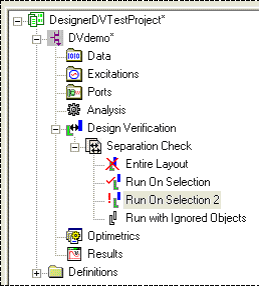 In the above example: • Entire Layout has been executed and contains invalid results. • Run On Selection has been executed and no results were found. • Run On Selection 2 has been executed and contains valid results. • Run with Ignored Objects has not been executed.
After a design verification run has been executed and contains valid results, you can view those results by selecting the run set in the Project Tree and choosing View Results from the right-click menu. This opens the Design Verification Results window. The dialog is not modal. 
The Results dialog contains two tabs: Results and Profile. The Results tab is used to display results graphically and interactively, while the Profile tab contains a summary of information about the run. 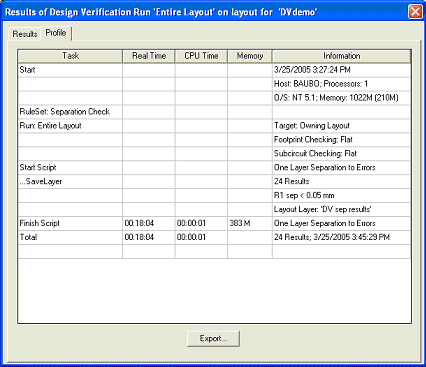
To write the Profile to a specified text file,
click the Export button. This will write the summary to a specified
text file with the following format: 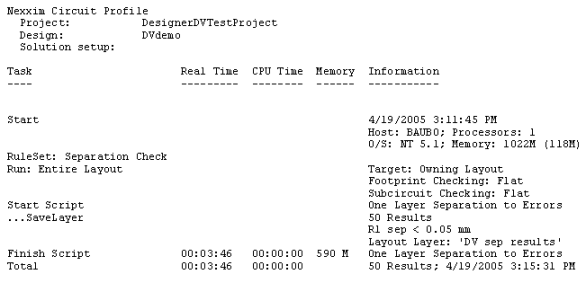
To view the actual results of the verification, in the Results tab, select either All results or Only selected results and then click Show Results. The results are displayed in heavy red lines in the Layout Editor. 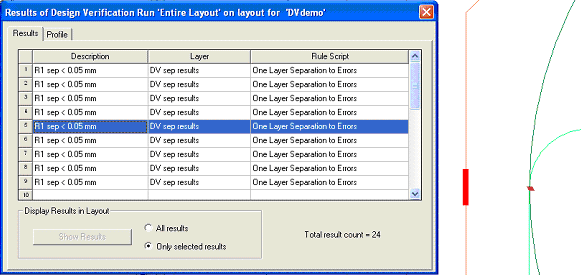 This example shows the result of line 5. The result for this check is a pair of thick line segments, drawn in red on layer "DV sep results". The check was done in the rule script "One Layer Separation to Errors" and was commented in the script with the description "R1 sep < 0.05 mm". Results are only displayed in the Layout Editor when the Results dialog is open. Once the dialog is closed, any results currently being shown in the layout are removed. Multiple Results dialogs for different runs may be open at the same time, but only the results of the active dialog are shown in the Layout Editor. The Show Results button of each non-active dialog is enabled to allow you to switch between results. If results are visible in the layout, and at least one result is selected in the grid control, the Zoom to Selected Results button is enabled. Clicking it will change the layout view to zoom to the results. To export the graphical results, display all the results and leave the Results dialog open. Then use layout Export functionality to export to the desired format and be sure to include the results layers. The GDSII data exported with this dialog will contain the results geometry and layers, along with layout geometry and layers. HFSS视频教程 ADS视频教程 CST视频教程 Ansoft Designer 中文教程 |
|
Copyright © 2006 - 2013 微波EDA网, All Rights Reserved 业务联系:mweda@163.com |
|