Parameter Sweep
 Simulation
Simulation  Par. Sweep Par. Sweep
 Simulation
Simulation  Start
Simulation Start
Simulation  Par.
Sweep Par.
Sweep
 Simulation
Simulation  Start
Simulation Start
Simulation  Par. Sweep Par. Sweep
 Simulation
Simulation  Start
Simulation Start
Simulation  Par. Sweep Par. Sweep
The Parameter Sweep dialog offers an easy and efficient way to perform
several simulations with different structure parameter values. Use watches
to store the results for the different parameters. For each simulation,
previously specified results (for instance,
the reflection coefficient or the frequency of an eigenmode) will
be stored. After the simulations have finished, you can plot these results
in relation to their parameters. They will be listed in the
in the Tables folder.
Sequences frame
In the text field you can see the Sequences
defined so far. If you click on the plus
besides the sequence name, a tree will be shown, presenting the parameters
of this sequence as well as their start/end values and the number of steps
to be used for the sweep.
A sequence consists out of a set of parameters.
Within a sequence the structure will be simulated for all combinations
of its parameters and their values. The sequences are processed independently
one by one until the last sequence has finished.
New seq.: Adds
a new sequence to the sweep.
New Par...:
Opens the Parameter
Sweep Parameter dialog box that lets you specify a new parameter for
the selected sequence.
Edit...:
Allows you to edit the selected item. If you press this button after having
selected a sequence, you will be able to change the name of the sequence.
If, on the other hand, you have selected a parameter, the Parameter Sweep Parameter dialog will
open, where you can change the settings for this parameter.
Delete:
Deletes the selected sequence
Result watch frame
Previously defined watches are listed in the
Result watch frame. If you open
the Parameter Sweep dialog box for the first time and no template has
been defined before, the watch list is usually empty. In this case, select
Postprocessing template from
the drop down list. On defining or editing the watch Postprocessing template, the Template
Base Postprocessing dialog box will open automatically, where
you can specify the result(s) to be stored for all simulations.
Edit...:
Opens a dialog box where
you can edit the settings of the selected watch or modify the user-defined
watch.
Delete:
Deletes the selected watch.
Acceleration...
Opens the acceleration
dialog box to control the high performance options of the simulation
run (e.g. GPU acceleration, Distributed
Computing, MPI).
Check
Rebuilds the structure for all parameter combinations
defined in the sweep. If there is a combination that leads to an illegal
structure, you can find it before you actually start the simulations.
Start
Starts the simulations of the parameter sweep.
Abort
By pressing this button either the parameter
sweep check or simulation is aborted.
View Logfile...
Shows the log file of the sweep.
Close
Closes this dialog box without performing any
further action.
Help
Shows this help text.
See also
Optimization,
Structure
Parameter, Navigation
Tree, Result
Data Cache
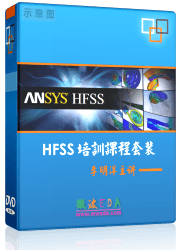
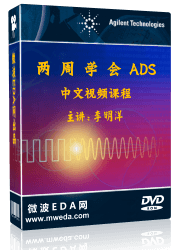


HFSS视频教程
ADS视频教程
CST视频教程
Ansoft Designer 中文教程
|