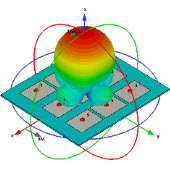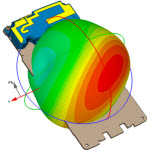CST_2008_Autoupdate-自动更新
05-08
CST STUDIO SUITE™ 2008 – Automatic Updates
The new automatic software update system in version 2008 helps to keep the installation updated to
the latest version of the software. The system checks whether new updates are available and offers to
install them if this is true. When CST DESIGN ENVIRONMENT™ is started, the software
automatically checks for updates. This check is not performed more often than every twelve hours in
order to reduce network traffic. If an update is found, a background task is started which downloads
the relevant files without any further interaction. Once the update files are available locally, a dialog
box is shown the next time that CST DESIGN ENVIRONMENT™ is started.
The CST 2008 Update Manager provides an overview of the available versions and also allows
installation, export and import of CST updates. It can be started as follows:
Start -> All Programs -> CST STUDIO SUITE 2008 -> CST Update Manager.
More general information on CST Update Manager can be found in the Online Help tree under
General Features -> Automatic Software Updates.
A few further FAQs are explained in more detail here:
A) Why are CST software updates not automatically downloaded to my PC?
B) Installation of a downloaded service pack results in an error message.
C) How can I transfer an update from PC1 to PC2 (PC2 is not connected to the internet)?
D) Can I download the latest service pack manually? (None of the CST 2008-installations is
running on a PC with internet connection)
A) Why are CST software updates not automatically downloaded to my PC?
A.1) If you are using CST STUDIO 2008 on a PC without an internet connection, please
download the latest patch manually (see D) or transfer the patch from another PC (see C).
A.2) If you connect to the internet via a proxy server which requires authentication, you need to
specify the corresponding user name and password in the Proxy server user name and Proxy
server password fields, located within CST STUDIO under File->Preferences.
A.3) The maintenance contract of the used license has expired.
A.4) Automatic download only works with original software version October 06, 2007
(displayed as top line in CST Update Manager). Please check your version date.
A.5) For further assistance, please contact your local CST support. The following log-file will
provide us with further details regarding possible problems, therefore we ask you to attach this
file to an email: “C:\Program Files\CST STUDIO SUITE 2008\Patches” -> “log.txt”.
B) Installation of a downloaded service pack results in an error message.
B.1) Relics of a 2008-beta version or other inconsistencies in the 2008 installation folder exist.
You can only solve this problem by reinstalling the DVD by following these steps:
(1) Uninstall the existing 2008-version via Control Panel “Add and remove Program files”
(2) Delete any remaining files and folders in the 2008 installation folder manually
(3) Install 2008 release DVD version 6.Oct 2007
B.2) Conflicts between CST Update Manager and Automatic Update by Distributed Computing
(can only occur for a floating license).
In case a PC is used both as a CST Solver Server for Distributed Computing and for opening
CST front-ends, conflicts can occur. Two automatic update mechanisms might compete (see C.1),
especially if the Main Controller is running on a different PC. In this case you have to decide on
auto-updating either always through a DC-Solver server (B.2.1) or always through the CST
Update Manager (B.2.2, recommended).
B.2.1) Nothing needs to be done. When you are asked for installation of a downloaded patch,
please answer with “Do not install”. The update through Distributed Computing contains all
executables and dll-files. Please note that changes in the library Path, Macros, Templates,
Online Examples and Online Help are not updated, so that interactive usage might be slightly
limited. Note: Opening CST Update Manager on that PC still shows 6-Oct-2007 as installed
version date and no later date!
B.2.2) After having reinstalled the DVD (B.1), open the DC Solver Server administration
(Start -> All Programs -> CST STUDIO SUITE 2008 -> Distributed Computing System ->
Solver Server Administration) and disable the flag “Automatic Updates”.
C) How can I transfer an update from PC1 to PC2 (PC2 is not connected to the
internet)?
C.1) In case PC2 is only used as a Solver Server for Distributed Computing (either Windows or
Linux), it will automatically update when the next DC job is started. Update files will be sent
through TCP/IP from the corresponding Main Controller PC1 (see also B.2).
C.2) To transfer a service pack manually to another PC, open CST Update Manager on PC1,
select the desired service pack date and export it to a disc or USB stick. On PC2 the exported
“.sup”-file can be imported and installed using the CST Update Manager.
C.3) If you want to update many PCs within your working group, we recommend that you use
the Update Mode “Update from local directory” (File->Preferences within CST STUDIO).
Choose a network folder, where all PCs have access to and export the service pack from PC1 into
this network folder as explained in C.2. The users of PC2, PC3, … will then be automatically
notified of the available new service pack. Please note: update checking happens only once per
day, thus notification can be delayed by one day.
D) Can I download the latest service pack manually? (None of the CST 2008-
installations is running on a PC with internet connection)
You can download the latest service pack manually from www.cst.com -> Support -> Downloads.
Afterwards the downloaded “.sup”-file has to be imported into the CST Update Manager. For
updating many PCs, you should also read C.3.
Please contact your local CST support for further assistance.
现在增加了这个功能,估计破解是用不了的,呵呵
呵呵 总归是越来越先进阿
学习中!不断学习才能不后退!谢谢小编共享!
好像破解之后就不能升级了,如果在升级,好像又要重新装才可以
自动更新可以选择的啊,也可以选择自己不更新啊。破解后确实不能更新啦,必须备份破解前的文件,覆盖后更新,然后再换回来。
破解软件支持更新吗?
射频专业培训教程推荐