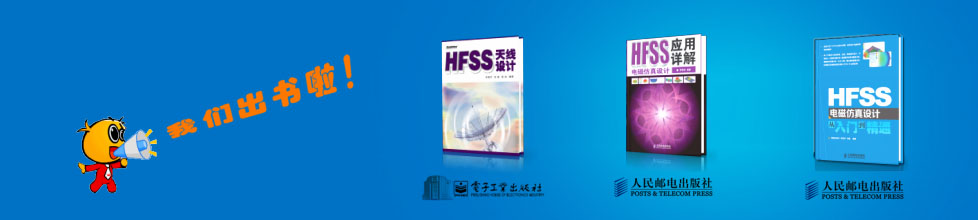ANSYS Workbench Integration Overview > ANSYS EM CAD Integration through Workbench
Important Geometry Options for CAD Integration
Select a Geometry Cell in Workbench to see options in Properties window.

• Control dimension of bodies coming from CAD

• Make sure parameters is checked and parameter key (filter) is appropriate to bring CAD parameters.
• Attributes key should be empty or Color to bring in CAD Colors

• Material properties must be checked to bring in the material assignment.

• The Mixed import resolution option is used to resolve parts with mixed dimension (typically from Pro/E)

Refer to ANSYS Help for details: Path // CAD Integration // Overview :: 2 // Project Schematic Presence Related to CAD Integration // Geometry Preferences
Related Topics
ANSYS EM CAD Integration Through Workbench
CAD Integration and Geometry Sharing
Bi-Directional CAD Integration
CAD Integration Model Edits
Multiple Geometry Links for CAD Integration
CAD Integration Functionality
Healing with CAD Integration
-

国内最全面的HFSS培训课程,包含7套视频教程和2本教材,资深专家讲解,视频操作演示,结合最新工程案例,让HFSS学习不再难...【详细介绍】