 Booleans
Booleans
 Booleans
Booleans
The bodies can either be picked with the left mouse button or selected from the list of bodies currently in the model.
Available operations are Unite, Subtract and Intersect. If the Keep tool option is checked the Tool bodies will remain intact after the operation, otherwise they are deleted. The resulting body inherits the name and color of the Workpiece.
Boolean operations may be applied to any combination of solid, sheet or wire bodies but it is not recommended to create bodies that combine wires with solids or sheets. In order to ensure that a wire body terminates on a solid it may be useful to subtract the solid from the wire (with Keep tool on). A wire body must be one continuous set of edges so the subtraction of a solid from a wire may lead to more than one wire body.
The ACIS definition of a body allows separate volumes (or lumps) to exist. This means that the result of a boolean operation can always be represented by one body, so no new bodies are created in a boolean operation.
 Split
Split
This function splits a body into two along a specified plane.
It works on one body at a time, which may be specified either by picking from the view or by selecting the name from the model list. The body may be split in any plane orthogonal to the x, y or z axes.
It is often useful to split a body (and hide one of the resulting bodies) in order to see internal features of a model.
This tool is used to puncture a rectangular hole through a body. Select a face on a body and then select either two opposite corners for the hole, or one corner and the cross-sectional lengths of the hole. Note that the CTRL keyboard modifier can be pressed while picking a point to obtain the coordinates of a point under the cursor on the face.
Parts of the model can be placed in a group to keep them together in the history tree. For example all the entities needed to form the feed of an antenna could be grouped together for easier manipulation and display.Transformations can be applied on a group to orientate all the parts in the group at the same time. The whole group can also be hidden or shown using right click options in the history tree. In addition a group can be saved to a sat file or exported to other CAD formats for use in a different model.
Groups can either be created using the Create Group dialog from the Operations toolbar, or you can right click on the Geometry item or other group names in the history tree to create a group. Once a group is created, parts of the model in the history tree can be dragged into or out of the group using the mouse. By using the right click menu on group names in the history tree, the group can be ungrouped, which keeps the items in it, or the group can be deleted, which also deletes all items in the group.
 Trim
Trim
If edges are to be used to create a face, it may be necessary to trim a portion of the edge to obtain the necessary connectivity. This tool has no window associated with it. It expects the picking of two edges with the left mouse button. The first edge is the one to be trimmed and the second one is an edge that intersects the first and thus defines a trimming point.
If the two edges intersect at more than one position, then the tool uses the position of the mouse pick on the first edge to determine at which point to trim. The first mouse pick should be on the portion of the curve that the user wants to keep.
A rigid sweep can be applied to either a face or an edge. The entity to be swept should be picked from the view. The picked entity is then highlighted.
An edge is swept to form a single-faced sheet body, while a face is swept to create a solid body. A face does not have to be planar to perform a rigid sweep.
The sweep keeps the entity parallel to its starting orientation along the path of the sweep. The resultant body is tested for self-intersection and an error reported if the body is self-intersecting.
 Draft Sweep
Draft Sweep
This operation may only be applied to planar faces. The draft sweep operation differs from the rigid sweep in that an angle can be given to expand or contract the profile of the face.
Another difference is that the profile of the sweep is perpendicular to the given vector. The draft angle (in degrees) specifies an expansion or contraction of the profile along the sweep, positive for expansion, negative for contraction.
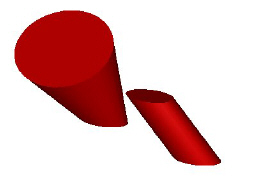
 Rotational Sweep
Rotational Sweep
The rotational sweep may be applied to planar edges or faces and the axis of rotation must be in the plane of the entity. An edge is swept to create a single-faced sheet body and a face to create a solid body.
Two points are input to define the axis of rotation. The distance between the points has no bearing on the operation, but their order determines the direction of rotation. The angle of rotation can be up to and including -360 or 360 degrees.
The axis of rotation must not intersect the entity to be swept.
When sweeping a face, the Number of steps can be set to a non-zero value (greater than 2), if, rather than a circular cross-section the user would like the body to be made up of linear sections. For example, a planar face can be swept about one of its edges with 6 steps by 360 degrees to create a hexagonal prism.
 Sweep along Curve
Sweep along Curve
This operation only applies to planar faces. Unlike the other sweeping operations, it does not check the resulting body for self-intersections so the user should use with care. The discretization algorithm may give unexpected results for a body that self-intersects.
The face to be swept must be picked, while the edge may be picked or selected from the list of top-level edges in the model.
The face must be situated at the start of the edge and its normal must be in the direction of the start of the edge. If this is not the case, an error window will appear when Apply is pressed. This will indicate the distance of the edge from the face's plane and the angles of rotation about each axis necessary to rotate the face so it is correctly oriented at the start of the edge (use the Transform tool).
 Connect Faces
Connect Faces
This operation takes as input two faces that may be part of the same solid body, or in two separate solid or sheet bodies. It can only be applied to faces with one external loop of edges, not to faces with holes. The faces do not have to be planar. It creates faces that join the profiles of the two input faces to form one solid, and tries to minimize the twist in the new faces.
This tool is used to change a body from representing a solid volume to being a zero-thickness sheet body.
This tool is used to blend one or more edges of a body. Either a radius or a chamfer blend can be used.