Background Properties
 Materials
Materials  Background Background
This dialog box helps you to fill the undefined space within the boundaries.
You may define its material properties. Additionally, you may add some
space between the bounding box of your model and the boundaries that will
be filled with the background material.
Material properties frame
Material type:
Set the material type of the background material. The available material
types are PEC, Normal, Anisotropic and Lossy Metal. (See Material
Parameters: General for details)
Properties:
Use this button to modify various background Material
Parameters.
Multiple
layers: With this checkbox you may activate or deactivate the multiple
layers feature. If activated, the dialog expands and new input options
appear.
Surrounding space frame:
Apply in all
directions: If this checkbox is activated, the value in lower X
distance is applied in all directions. The remaining input fields are
grayed out. Therefore, you do not need to enter the same value six times
if it is the same for all directions.
Lower X / Upper
X / Lower Y / Upper Y / Lower Z / Upper Z distance: This dialog
group can be used to add some extra space around your structure. An open
boundary, in particular, requires this extra space to operate properly.
All numbers must be positive.
Multiple layers:
Using the stackup editor, you may define multiple
layers (layer stackup) by entering the height
of the layer and the consisting material.
Select the material to which this shape will be assigned from the list
of previously defined materials or create a new material by selecting
[New Material...]. You may also load a material from the material library
by selecting [Load from Material Library...]. Also, some WCS will be created
after defining one or more layers that are aligned at the bottoms of the
layers.
Orientation:
Sets the normal axis of the background items.
Delete:
To delete a layer from the above named table after selecting it.
Insert:
To insert a layer before a selected position.
X/Y/Z offset:
Defines the value all layers are aligned on. Usually on the bottom line
of the lowest layer. But also layers with negative thickness can be defined
below the align value.
Invert direction:
Normally all layers are aligned along the axis defined by 'Orientation.'
This checkbox can be used to invert the direction.
Fix transversal:
To fix the actual measurement of the layers. So the layers will no longer
depend on the bounding box.
OK
Accepts your settings and leaves the dialog
box.
Apply
Accepts the input without closing
the dialog.
Close
Closes this dialog box without performing any
further action.
Help
Shows this help text.
See also
Material, Boundary
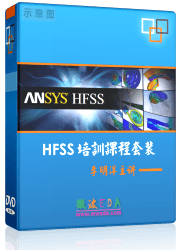
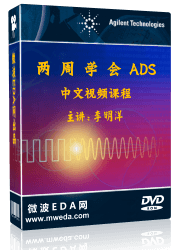


HFSS视频教程
ADS视频教程
CST视频教程
Ansoft Designer 中文教程
|