

Within the List of Parameters dialog box, the parameters belonging to a project are managed. New parameters can be defined, a parameter's value can be modified, and a parameter can be deleted. Furthermore, some information about the current use of a parameter can be displayed there.
You can assign numerical expressions or expressions consisting of already-defined parameters to a parameter. Pay attention not to establish cyclic dependencies among the parameters. An example of a valid parameter list is shown below.
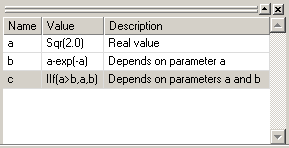
Additionally, you can assign such expressions either to properties of blocks, to simulation task properties, or to properties associated with global settings. Note that the expression must be valid, i.e., its value can be determined. Otherwise, the assignment will fail and an error message will be displayed.
Undo Parameter Change
Reverts the last parameter change.
Redo Parameter Change
Reverts the last undo action.
Delete
Select a parameter from the list and press delete to remove it. If you try to delete a parameter although it is still in use, you will be asked for confirmation. If you proceed, the parameter will be replaced by its current value everywhere it appears. In the context menu, use Dependencies... to check this before deleting the parameter.
Find...
You can also search for a string inside the parameter list by choosing Find... in the context menu. Please note that menu items related to the parameter list are only enabled if the parameter list control is active; this is indicated by a blue selection of a line instead of a gray one, as shown above.
Dependencies...
In general, you should avoid deleting a parameter that is still in use. Therefore, CST DESIGN STUDIO™ offers the possibility of checking existing dependencies on a parameter. Selecting a parameter and choosing Dependencies... in the context menu opens a dialog box that displays the components dependent on this parameter.
See also